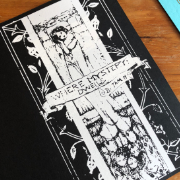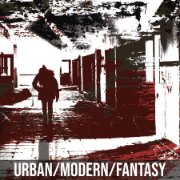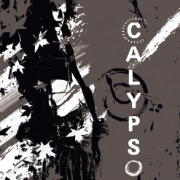Obsidian Workflow for Writing
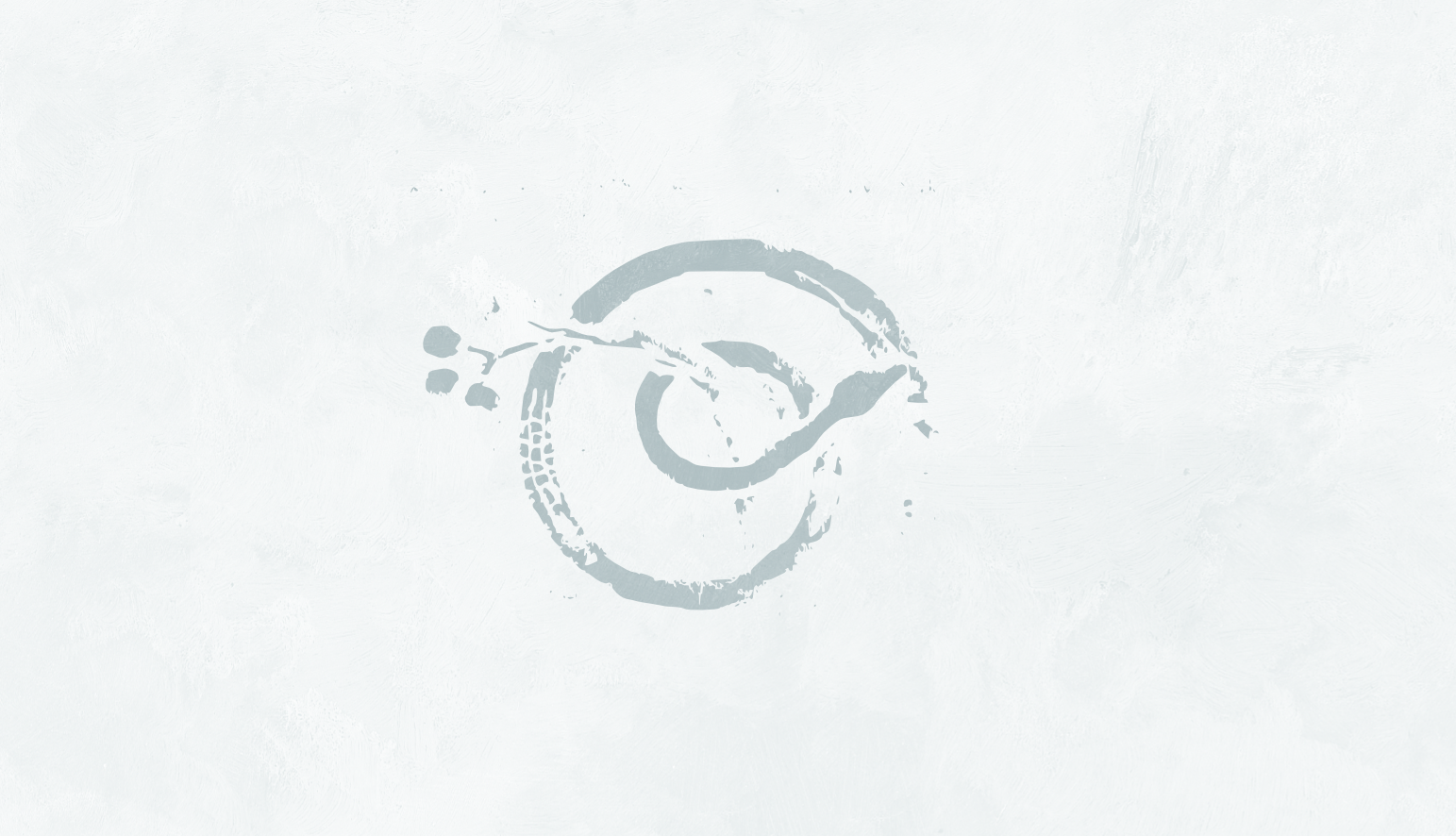
filed under writing on 23 Dec 2024
tagged writing and obsidian
I’ve been writing on my iPad for several months, using a cheap bluetooth keyboard (Arteck, $15). I use the folding case that sticks out in front as a sort of lap table, and write wherever I am, or in the car. I work out of an Obsidian vault I store locally on my iPad.
I have a low profile mechanical keyboard (a havok reddragon) I love, works great, but it’s easier on my wrists to keep my hands flatter. And I like being able to wrap my thumb under the keyboard while just using my fingers to type in a travesty of ergonomics.
Plugins: Writing Goals (makes a good graphic that is unbeatable for motivation), Novel Word Count (words/pages per file at a glance in the explorer), and Longform (for aggregating later, don’t mess with it until you need it). The Shimmer theme; it’s just perfect for the smaller screen. Adjust the settings for each, and turn on templates and workspaces if you don’t have them on already.
Optional: the CSS Editor plugin, for adjusting line spread on custom fonts and making my active focused pane bigger.
.mod-root .mod-active {
min-width: min(50%, 48rem);
}
Setup (Vault): Four folders. Design (anything I’m noodling on, brainstorming new projects), Reference (static stuff), Staging (for projects I’m preparing to write but haven’t decided to write), and Writing. In Reference I have folders for templates, pdfs, and code bits for longform.
Setup (Project): In Staging or in Writing, I make a top level project folder with a random-ish project name, then subfolders for notes, abbreviated title rough draft (giving it a unique name makes it easier to find in the writing goals pane), and structure to hold the scene level structure document. I used to do a wiki folder for reference things like locations, characters, and timelines, but those can just as easily go into notes or structure, depending on how formal it is. And I don’t really do a lot of that anyway.
I do three split panes; left is my scene level structure document with all the scenes listed, the middle is writing, the right is my motifs/return to list (things I want to come back to later). I use a css snippet plugin to make it so the “active” pane is larger than the other two. I test so a line of text in the middle panel is about 60 to 80 characters, just so I can kind of eyeball how long my paragraphs will be “in print” (it’s basically a guess but it comforts me).
Once you have your panes set up, especially if you plan on working on several projects concurrently, save your workspace; I use the title of my project. It’s annoying to accidentally close a pane and have to set it all back up again.
I name each writing file sequentially, with the scene/event, like “01 locked in the hold” or “15 16 a tryst”. I refer to this in my side documents. If I miss a scene or need to add on I just slip it in, as 05-1 or 05-2. I don’t renumber everything unless I’m reorganizing several scenes and it’s easy to. As long as they stay ordered in the explorer I’m fine with it.
I insert a properties template up top with a handful of properties (back_phase, fore_phase, status, type, pov, who, when, location) that I never bother to fill in, though you certainly could, and then you could use a dataview to get juicy lists of “all scenes from a specific POV” or “all scenes at a particular location” or whatever. I just put my word-goal in there.
I try to keep each file no more than 20 pages long, with one or two scenes per file, depending on my expected word count for the current phase. I establish those intended page counts when I’m making my structure and outline, and set the word-goal property to that. I use 3000 (ten pages) as my default, if I just can’t decide.
I use formal comments (%%) to block off stuff that’s just “to me”, usually up at the top, where I’m often doing a quick outline of what I expect to write in this chapter along with what I need to remember to communicate in it, or when I identify a gap while writing or re-reading, say, where a character should really expand more on a subject or a sex scene is missing a beat.
I use a placeholder format like “(( vague thing ))” for minor blanks, like “(( identifiable clothing item))” and “ Sir (( identifiable clothing item ))” or similar. I keep it loose for when I’ll use one notation over the other, but I’ve found it’s depressing to find on a re-read I have 500 words inside an “(( and then– ))”. Comments don’t count towards goals so they don’t deliver annoying shocks like that.
A minor custom addition to longform strips comments and aggregates the files into one document, separated by headers. I can then re-separate it into formal intended chapters with a manual clean-up pass, towards the final format.
I was using more folders, and setting up canvases with connected nodes, and making individual files for each phase I could link back to or embed for each writing file, but it was all just too much work and maintenance when a side file can convey the same information without all that bookkeeping, and I can also edit that side file as the story changes, so it always reflects what’s happened on the page and where I think things are going.
Backups: I use Filebrowser Pro to compress my vault and back the zip up to iCloud. I also mirror the vault to my google drive, in a “projects-writing-ios” folder. This is a one-way sync, primarily for storage, not for working out of elsewhere, so I don’t worry about if I have renamed or extra files. This gives me versioning, and spares me the annoyance, because my working files are local, of having iCloud randomly off-load part of my vault to save space.
The drawback is that I need to tap to start it manually or rely on shortcuts and automation. I tried it, but I didn’t really need it uploading that often, and setting it to five minute intervals only when I was actually using Obsidian was really hard to accomplish with the ios tools. So every hour since the last time (FB’s max) plus “when I remember” is fine.
Conclusion: This is a lot of words for a very simple process that can be set up very quickly. Once you have the main vault set up, making a new project is as simple as going into Files and making a project folder and three subfolders. And then write!